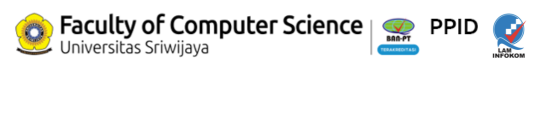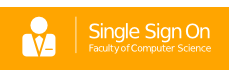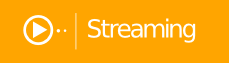Email Official fasilkom untuk kegiatan perkuliahan
Assalamualaikum,
Kepada seluruh mahasiswa baru, mari menggunakan email official fasilkom untuk kegiatan perkuliahan. Email official fasilkom dapat digunakan di perangkat android.
Berikut step – step untuk login SSO di perangkat Android.
Untuk ubah password dan lupa password silahkan dikelola melalui halaman SAFANA Fasilkom UNSRI (https://safana.ilkom.unsri.ac .id)
* Untuk login ke SSO Fasilkom UNSRI, silahkan menggunakan primary email (bukan email alias)
* Email alias hanya digunakan untuk pengiriman email dan bukan untuk login ke SSO.
Untuk pertanyaan silahkan email : ict@ilkom.unsri.ac.id
Requirements:
- G Suite, Education, or Government domain configured for SSO
- Android 2.1+ device
Sign in to your G Suite account via SSO:
- Add your G Suite account.
- Android 2.1–2.3 users—go to Settings > Accounts and sync > Add account > Google and touch Next.
- Android 3.0–4.4.4 users—go to Settings > Add account > Google and touch Next.
- Android 5.0+ users—go to Settings > Accounts > Add account >Google.
- Do one of the following:
- Android 2.1–2.3 users—In the bottom corner, touch Menu > Browser sign-in.
- Android 3.0–4.4.4 users—Touch Existing account > Menu > Browser sign-in.
- Android 5.0+ users—go to step 3.
- Enter your G Suite email address, leave the password field blank, and click Sign in.
- You’ll be redirected to your SSO login page. Enter your SSO username and password here. This will likely be your corporate or school password.
- Touch Grant Access if you’re asked to grant access for the device (so it can stay signed in to your account).
- Your account will be added to the Android device. The next screen displays Gmail, Calendar, Contacts, and other Google services syncing with your device. You can choose which services to sync.
Link Sumber : https://support.google.com/a/u sers/answer/2758865?hl=en